Install Jetson TX1 Jetpack using VM (VirtualBox on macOS)
This document is how to install Jetson TX1 Jetpack using virtual machine environment. I use VirtualBox hosted at macOS High Sierra (10.13.3). I think that other OS such as Windows, Linux, and *BSD with USB redirect support can do it same manner.
Install Ubuntu at VirtualBox
Enter recovery mode
At first, you *MUST* read "Jetson TX1 Developer Kit User Guide " for your version, carefully.
- Switch off the TX1, and remove AC adaptor.
- Connect TX1 microSD to USB port at the Ubuntu VM host.
- Connect TX1 ethernet port to your router or your host computer.
- Attach AC adaptor.
- Power button on.
- Push and keep RECOVERY FORCE button.
- Press and release the RESET button.
- Keep pushing RECOVERY FORCE button at least 2 seconds.
- Release RECOVERY FORCE button.
USB setting
$ lsusb Bus 001 Device 003: ID 0955:7721 NVidia Corp. Bus 001 Device 002: ID 80ee:0021 VirtualBox USB Tablet Bus 001 Device 001: ID 1d6b:0001 Linux Foundation 1.1 root hub
Run Jetpack installer
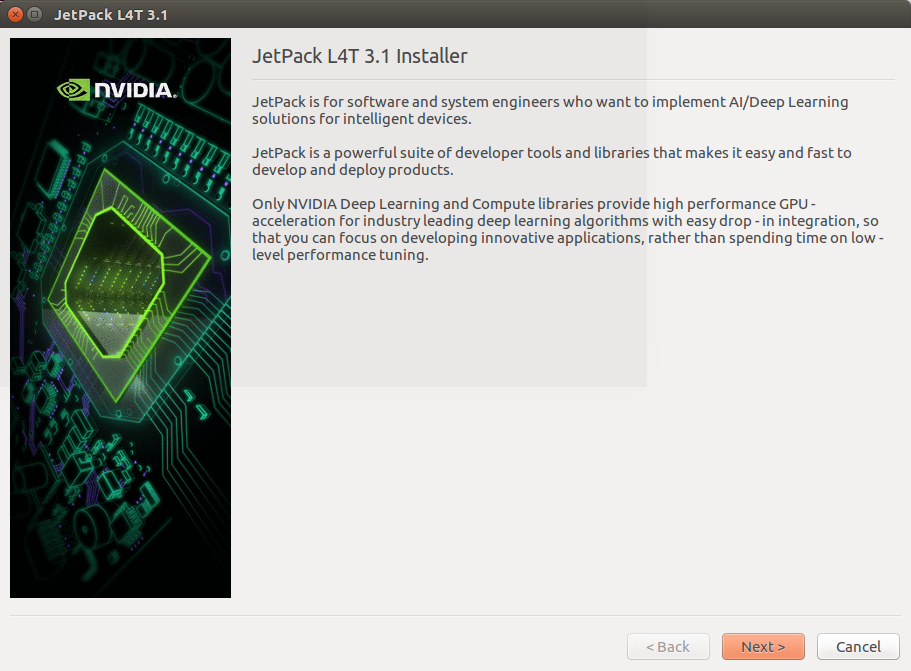
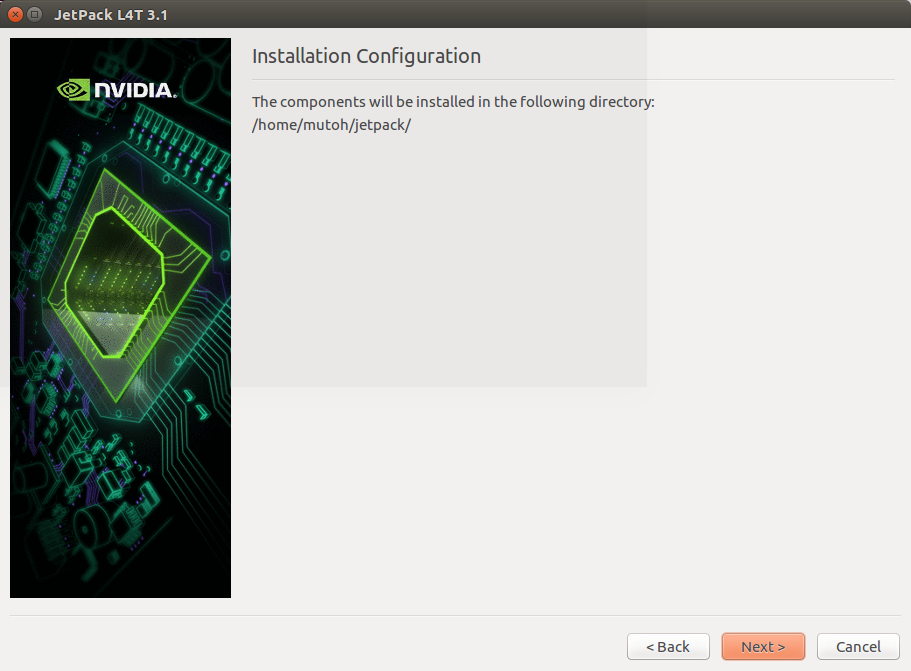
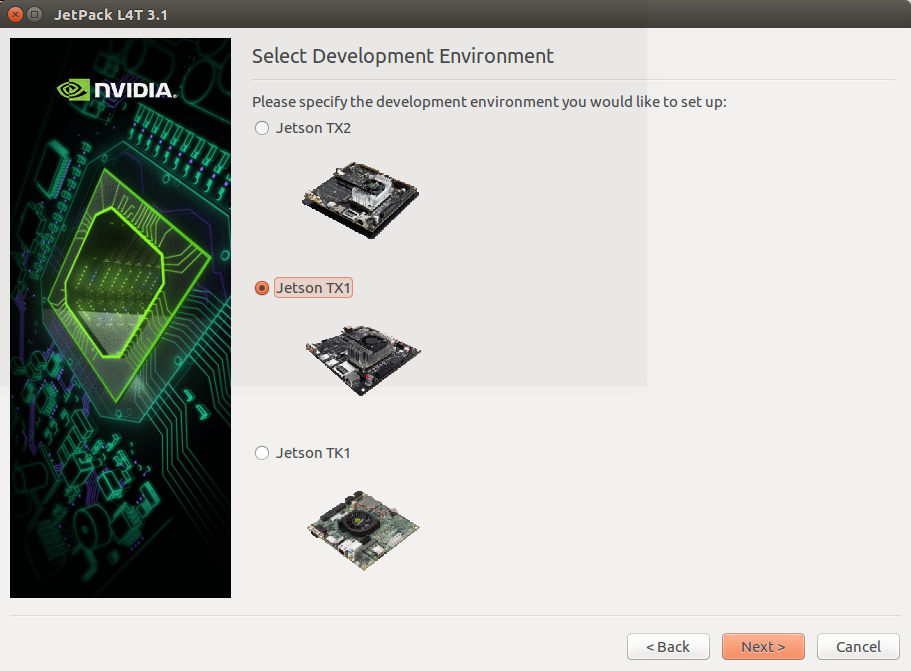
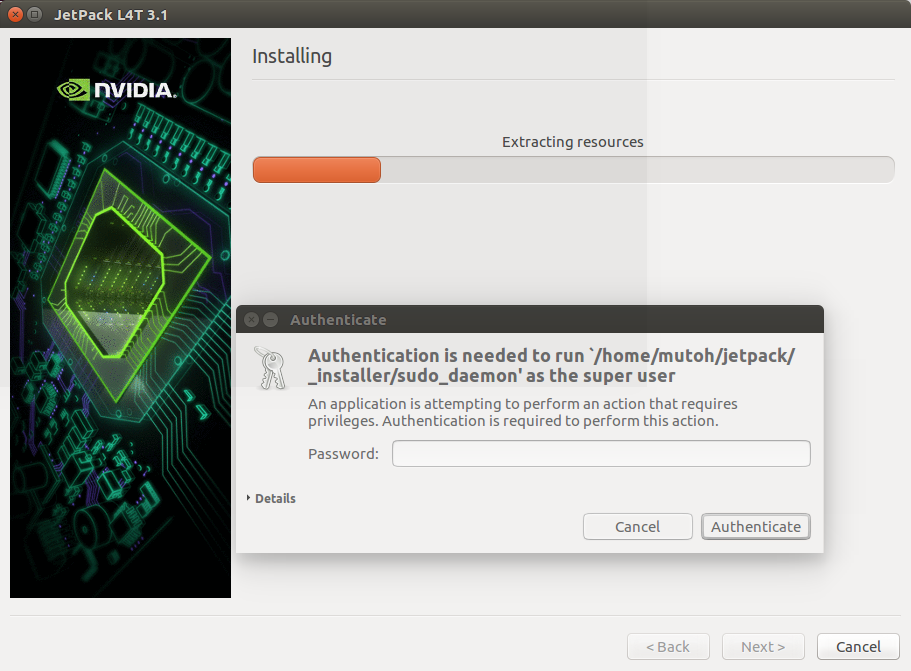
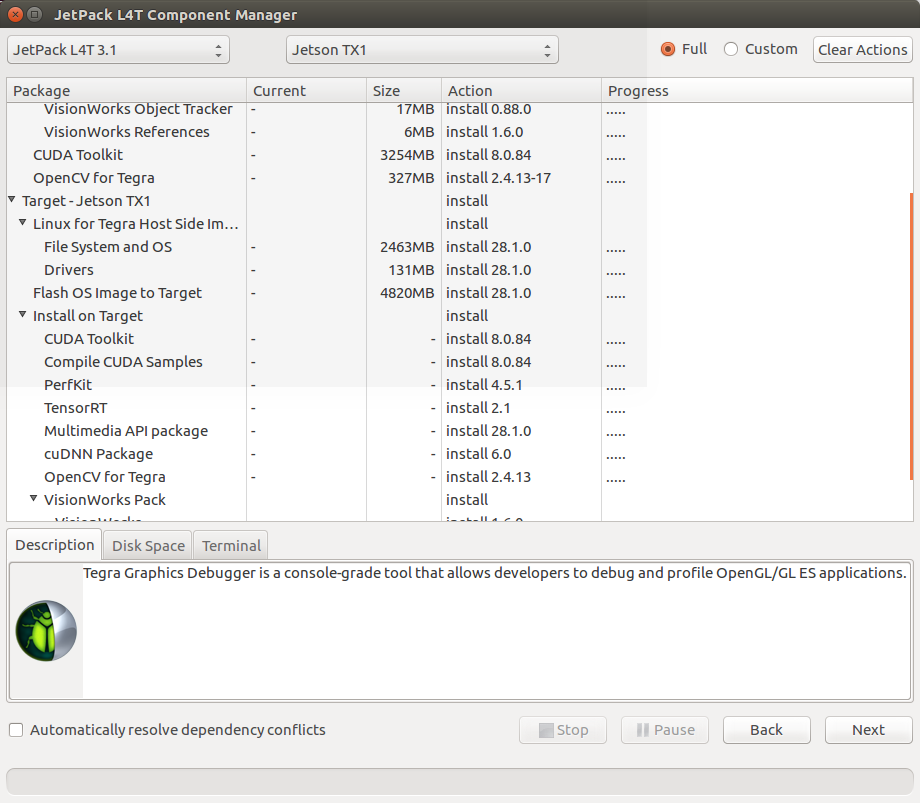
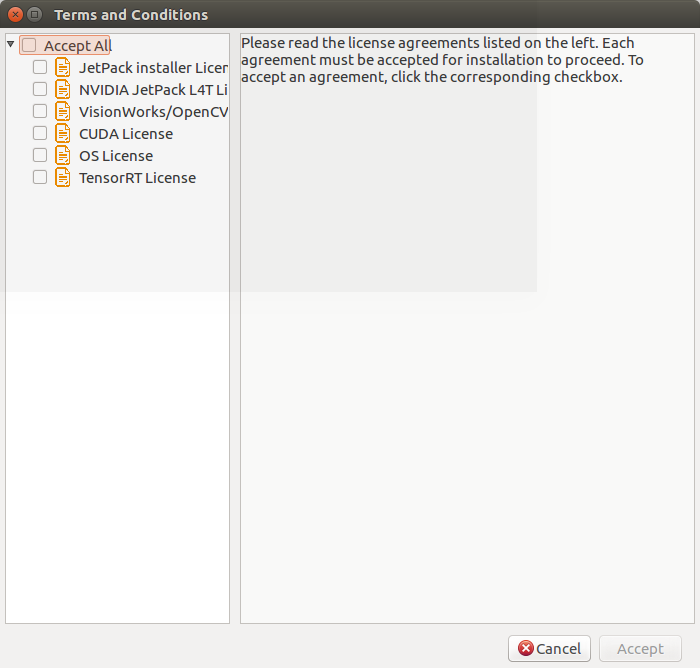
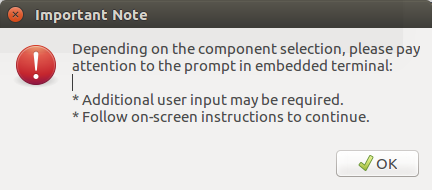
Last modified: 2018-02-16
Post-it: New Post-it (help)